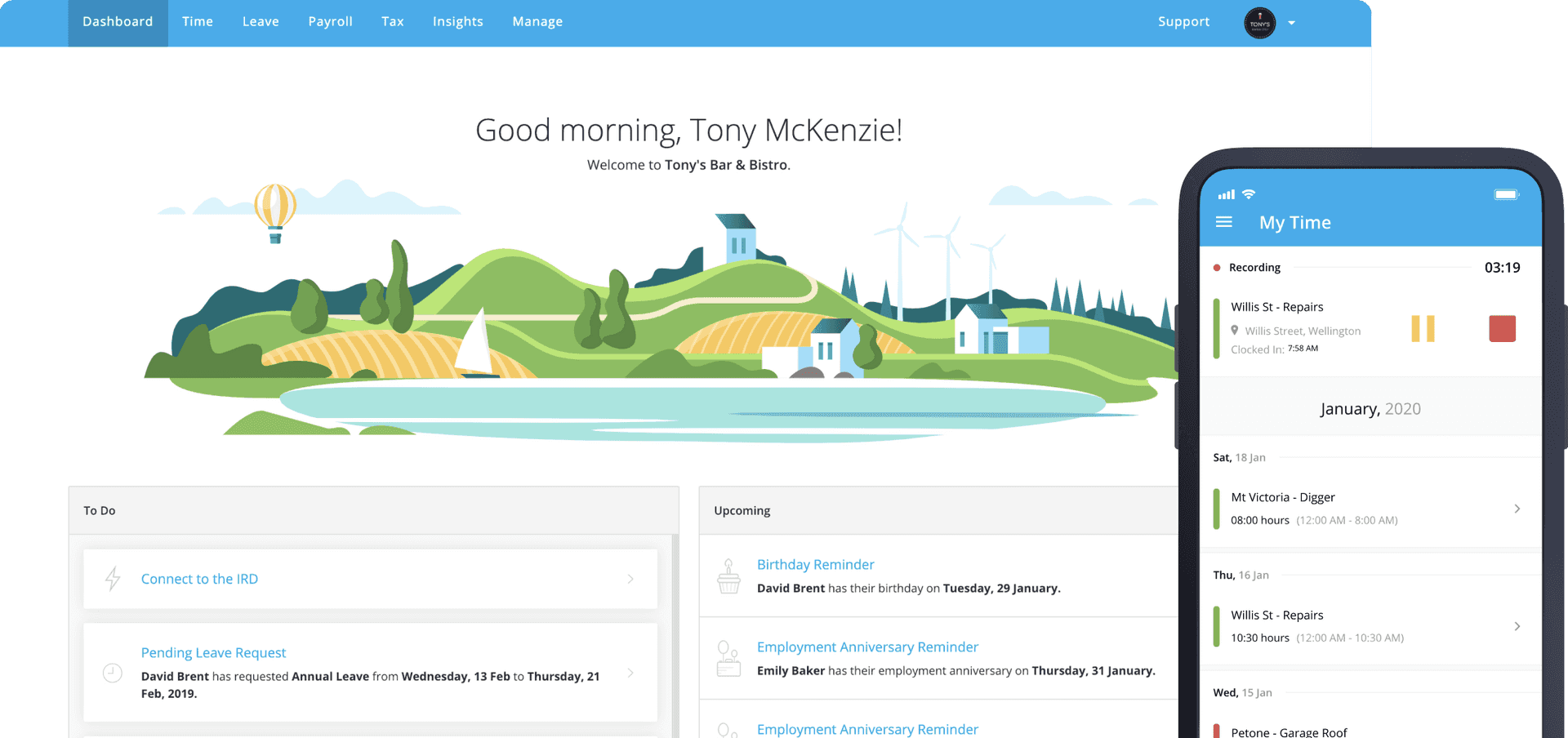Payroll & Finance
How to Move Payroll Systems: A Three-Step Guide to Parallel Pays
June 3, 2024
Moving to a new payroll system can feel like a daunting task, especially when it’s time to hit send on your first live pay.
Thankfully, there's a straightforward process you can use to test the waters - running a parallel pay with your old system to give you confidence that everything is ready to go. This is the best way to compare details and confirm the data has been correctly set up in your new system.
Let’s break it down into a three-step process.
Payday One
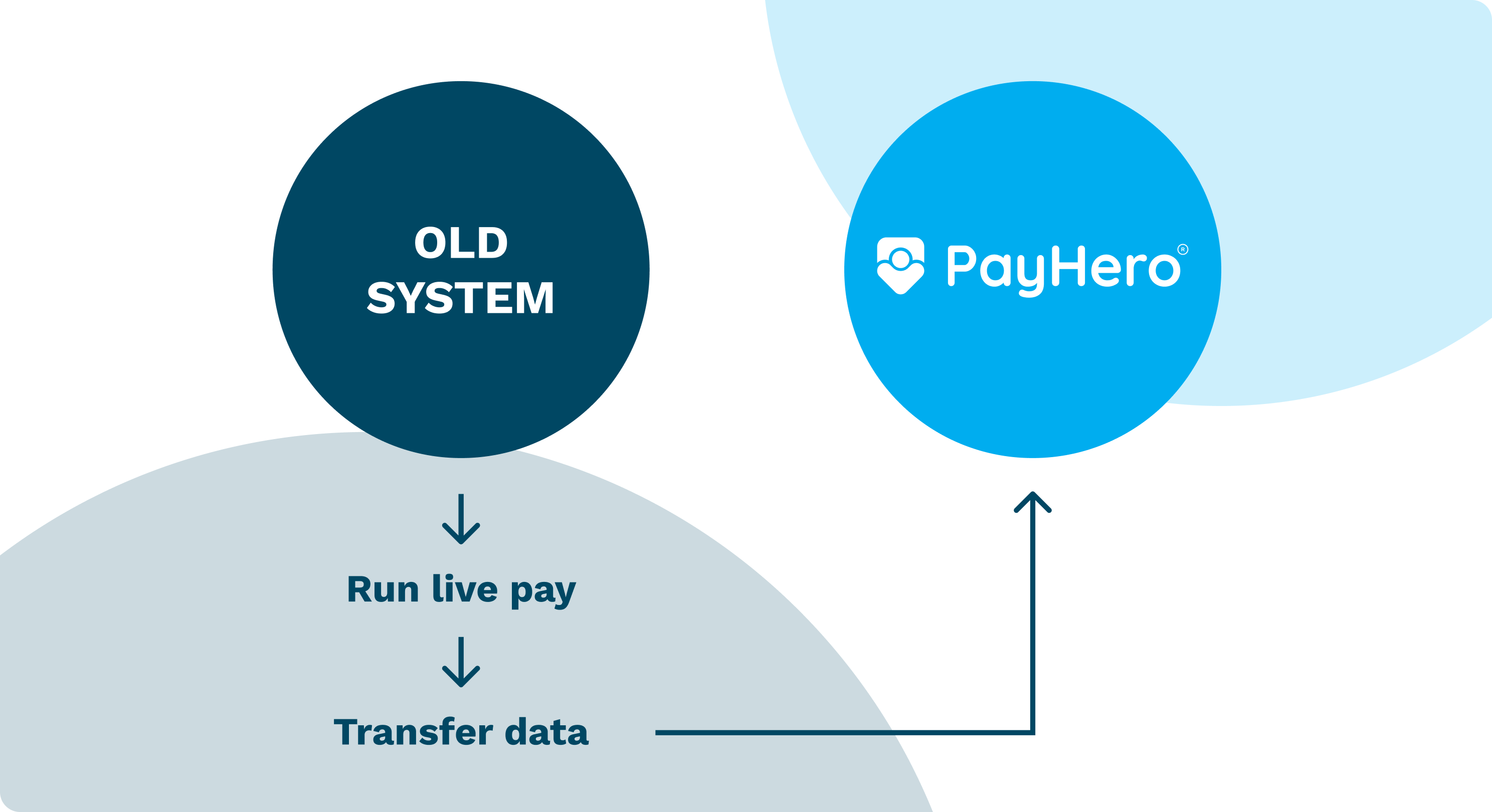
Use your old system to run payroll as normal, then transfer your data to the new payroll system. It’s important to do this as soon as possible after you’ve run a pay to ensure that leave balances are up-to-date.
You’ll need basic employee details, leave balances and pay history. Get familiar with exactly what’s required in our Switching Payroll Guide. You can enter this data directly as you set up each employee, or if you’re switching to PayHero, our customer success team can help you get that data uploaded in bulk.
Next, review your payroll settings and make sure everything is looking correct, including employee work patterns and pay codes. You can also fine tune other settings like deductions and reimbursements.
Payday Two
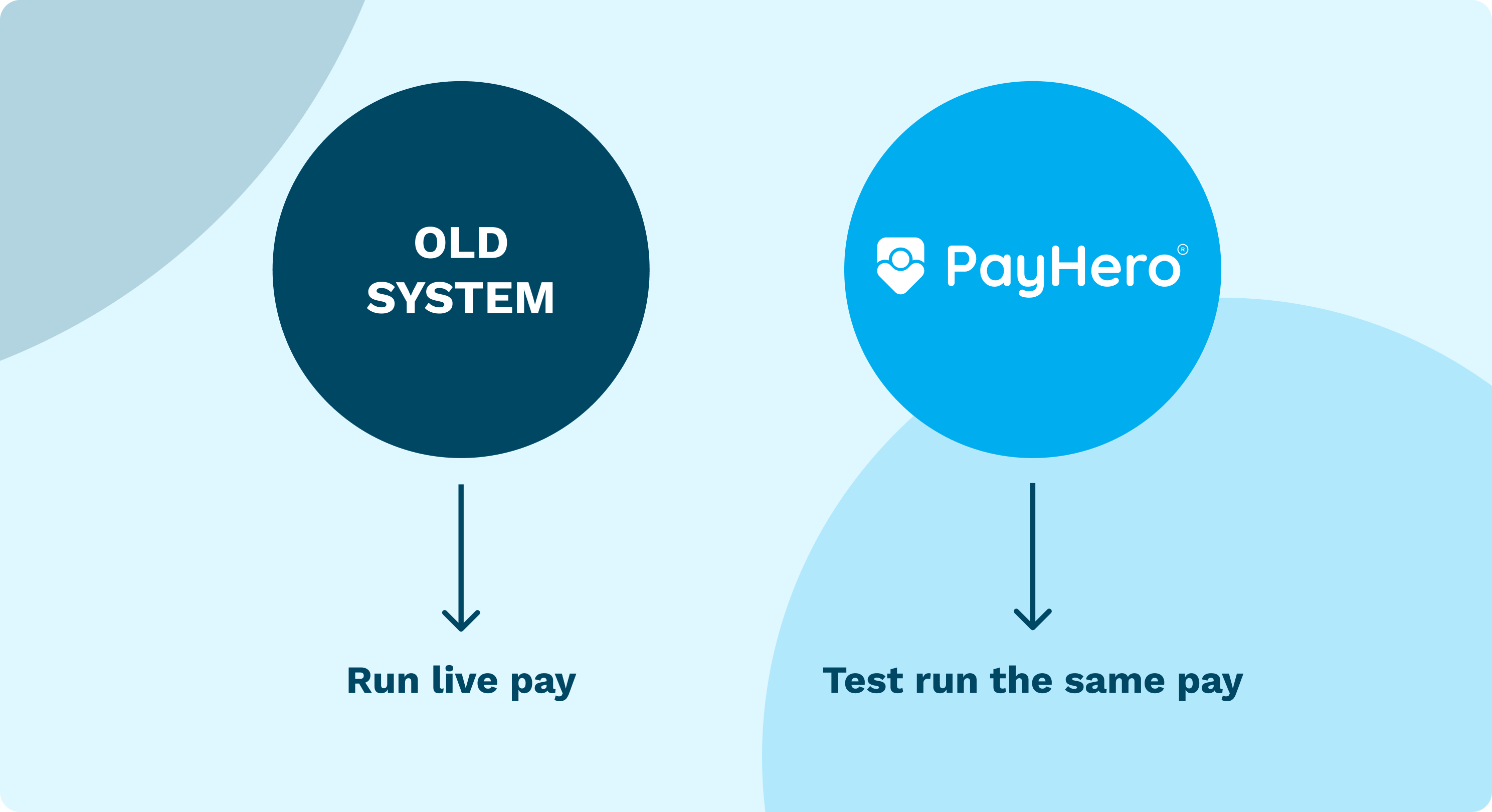
Here’s where the rubber hits the road - when you run the same pay in both your old and new systems.
First, run a live pay as normal in your old system - the first priority is getting your employees paid!
Then, recreate the same pay in your new system to see how they compare. Despite this being described as a parallel pay, there’s no need to recreate the pay immediately, or even on the same day. You’ve actually got until the next pay day to test out the new set-up.
At PayHero, we provide a first-pay walkthrough where you share your screen with one of our payroll experts so they can answer any questions and give you confidence that you’re doing it right.
The parallel pay that you’re running is a dummy pay for testing purposes. You won’t want to trigger payslips from your new system, as they will already have been sent from your old system when you processed the live pay. In PayHero, you can mark the Pay as Sent and payslips won’t be emailed to employees.
Payday Three
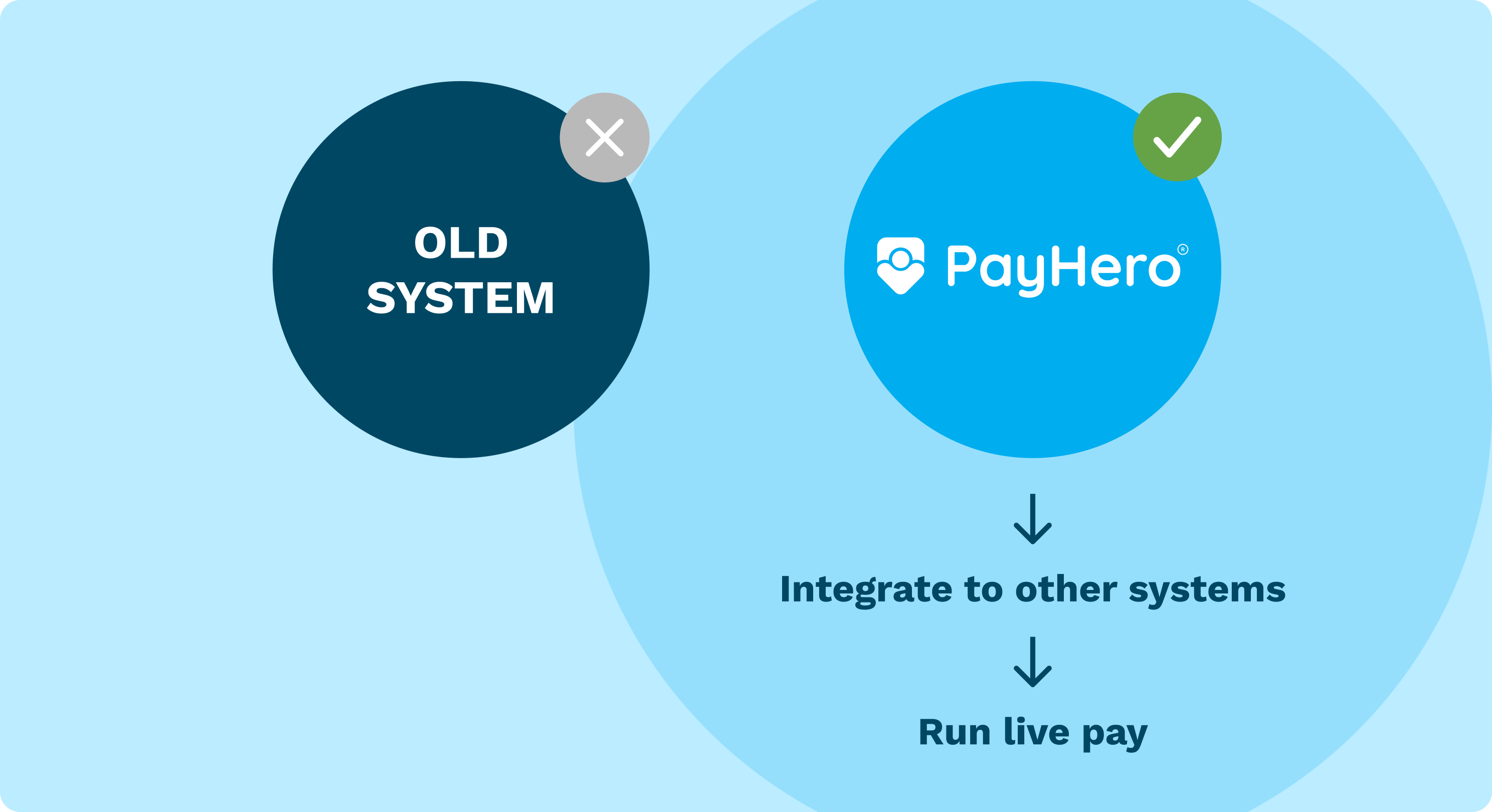
It’s almost time to run the first live pay in your new system. Before you do, there are a few final steps:
Connect your account with Inland Revenue to enable automated payday filing, and activate any other integrations you need, such as Xero.
Set up your preferred method for paying employees.
Let your staff know that the new system is going live, and invite any employees that need access.
Awesome, now you’re ready to Create a Pay and hit Send!
You can now cancel the subscription to your old payroll system and move forward with confidence.
Since you’re here, we’re going to assume that the new payroll system you’re moving to is PayHero (great choice!), but if you haven’t signed up yet, get started here. Or, if you’re looking for more technical help, check out our Support Centre.